
An Introduction to Helm

Cloudsmith provides public and private Helm repository hosting, with ultra-fast and secure delivery of your Helm charts; for the ultimate in integration with the Kubernetes (k8s) ecosystem.
In this article, we first introduce:
- What Helm is
- What Kubernetes is
- What Helm charts are
- How to host your own Helm repository using Cloudsmith
Let's dive in!
What is Helm?
Originally built by Deis (later acquired by Microsoft), Helm is a package manager for Kubernetes that allows development and operations teams to easily manage and deploy these increasingly complex cloud native applications to their Kubernetes clusters. Helm allows you to manage applications on your Kubernetes cluster in much the same way as you’d manage applications on your Linux server with apt or yum.
What is Kubernetes?
Kubernetes (otherwise known as K8s) is an open source system to deploy, scale, and manage containerized applications. Kubernetes has quickly become one of the most popular container orchestration platforms used by development and operations teams all over the world. It was open-sourced by Google in 2014, built based on years of learning deploying containers at scale inside the search giant.
Despite Kubernetes’ rapid rise to popularity, deploying and managing applications can be a complex and daunting task, often requiring the operator to write and configure multiple inter-dependent configuration files for various parts of the systems being deployed. As our applications become more complex, more distributed, the difficulty of managing them grows even further.
What is a Helm Chart?
A Helm chart is a collection of Kubernetes YAML template files organized into one single directory. Helm packages are also known as “Helm Charts” and are stored in a “Chart Repository”. By default, Helm comes bundled with the “stable” chart repository, hosted for free by Google. Most public charts are hosted here, mostly provided by vendors packaging their own software for use by others.
What is Helm Used For?
Through Helm charts, Helm is used to manage Kubernetes applications. It works by packaging up a set of YAML definitions along with the necessary configuration to quickly stand up all components of an application in a repeatable way. A single chart can be as simple or complex as necessary, deploying anything from a single container to a full distributed application. Helm combines these application definitions with user-provided configuration to allow simple overriding of configuration where needed, allowing users to concentrate on shipping software and not on the nitty-gritty of configuring every application they need to run.
See also:
- Helm Documentation
- Kubernetes Documentation
Getting Started With Helm
The main requirement for using Helm is a working Kubernetes installation. Setup of Kubernetes is outside the scope of this post, but you can get started locally with the installation of minikube.
Once installed, you can initialise Helm on your cluster:
$ helm init
This will install Tiller, Helm’s server-side component, responsible for interacting with the Kubernetes API and managing state.
You can then run other Helm commands as needed. To view all available charts you can use the following command:
$ helm search
NAME CHART VERSION APP VERSION DESCRIPTION
stable/acs-engine-autoscaler 2.2.2 2.1.1 DEPRECATED Scales worker nodes within agent pools
stable/aerospike 0.2.3 v4.5.0.5 A Helm chart for Aerospike in Kubernetes
stable/airflow 2.4.0 1.10.0 Airflow is a platform to programmatically author, schedul...
stable/ambassador 2.0.1 0.52.0 A Helm chart for Datawire Ambassador
stable/anchore-engine 0.12.1 0.3.3 Anchore container analysis and policy evaluation engine s...
stable/apm-server 1.0.0 6.6.2 The server receives data from the Elastic APM agents and ...
stable/ark 4.1.0 0.10.1 A Helm chart for ark
...
You should see a full listing of the built-in “stable” repository which contains all supported public charts. You can install any of the charts from the helm CLI also:
$ helm install stable/dokuwiki
This instructs Tiller to pull the packaged chart from the stable repository, render all the templates contained within, and apply those to the running cluster. You can inspect the status of the application with regular Kubernetes CLI tooling:
$ kubectl get pods
NAME READY STATUS RESTARTS AGE
lopsided-cheetah-dokuwiki-85c96f777d-gskjn 1/1 Running 0 13d
$ kubectl get deployments
NAME DESIRED CURRENT UP-TO-DATE AVAILABLE AGE
lopsided-cheetah-dokuwiki 1 1 1 1 13d
Or check the status of the chart installation itself using the helm CLI:
$ helm list
NAME REVISION UPDATED STATUS CHART APP VERSION NAMESPACE
lopsided-cheetah 1 Mon Mar 25 17:16:56 2019 DEPLOYED dokuwiki-4.2.0 0.20180422.201901061035 defaultManaging Helm Charts With Cloudsmith
If using only public Helm charts to install third-party applications, then the above instructions are enough to get started in most cases. But if you want to install software for which there are no public Helm charts, whether your own or third-party, you can create your own chart and host it using Cloudsmith.
If you’re creating your own chart, you can use one of Helm’s starter templates to quickly scaffold out the directory for you:
$ helm create my-chart-name
This will create a my-chart-name folder containing all the files and folders necessary to build your chart. You can adjust the templates as needed for your application, The Chart Template Developer’s Guide is a really useful resource when building your own chart.
Once you’ve finished adjusting your templates, you can create a Chart package with the CLI:
$ helm package my-chart-name
Successfully packaged chart and saved it to: /home/me/my-chart-name-1.0.tgz
Once built you can push the chart to Cloudsmith. First, ensure you’ve installed the Cloudsmith CLI and configured authentication:
$ pip install cloudsmith-cli
$ export CLOUDSMITH_API_KEY=xxxxx
Then, use the Cloudsmith CLI to push the package:
$ cloudsmith push helm my-org/my-repo my-chart-name-1.0.tgz
Checking helm package upload parameters ... OK
Checking my-chart-name-1.0.tgz file upload parameters ... OK
Requesting file upload for my-chart-name-1.0.tgz ... OK
Creating a new helm package ... OK
Created: my-org/my-repo/my-chart-name-10tgz (...)
Synchronising my-chart-name-10tgz: [####################################] 100% Sync Completed / Fully Synchronised
Package synchronised successfully!
Once pushed, you can configure Helm to install packages from your Cloudsmith repository:
$ helm repo add cloudsmith 'https://dl.cloudsmith.io/TOKEN/my-org/my-repo/helm/charts/'
$ helm repo updateAnd then install your application to Kubernetes:
$ helm install cloudsmith/my-chart-name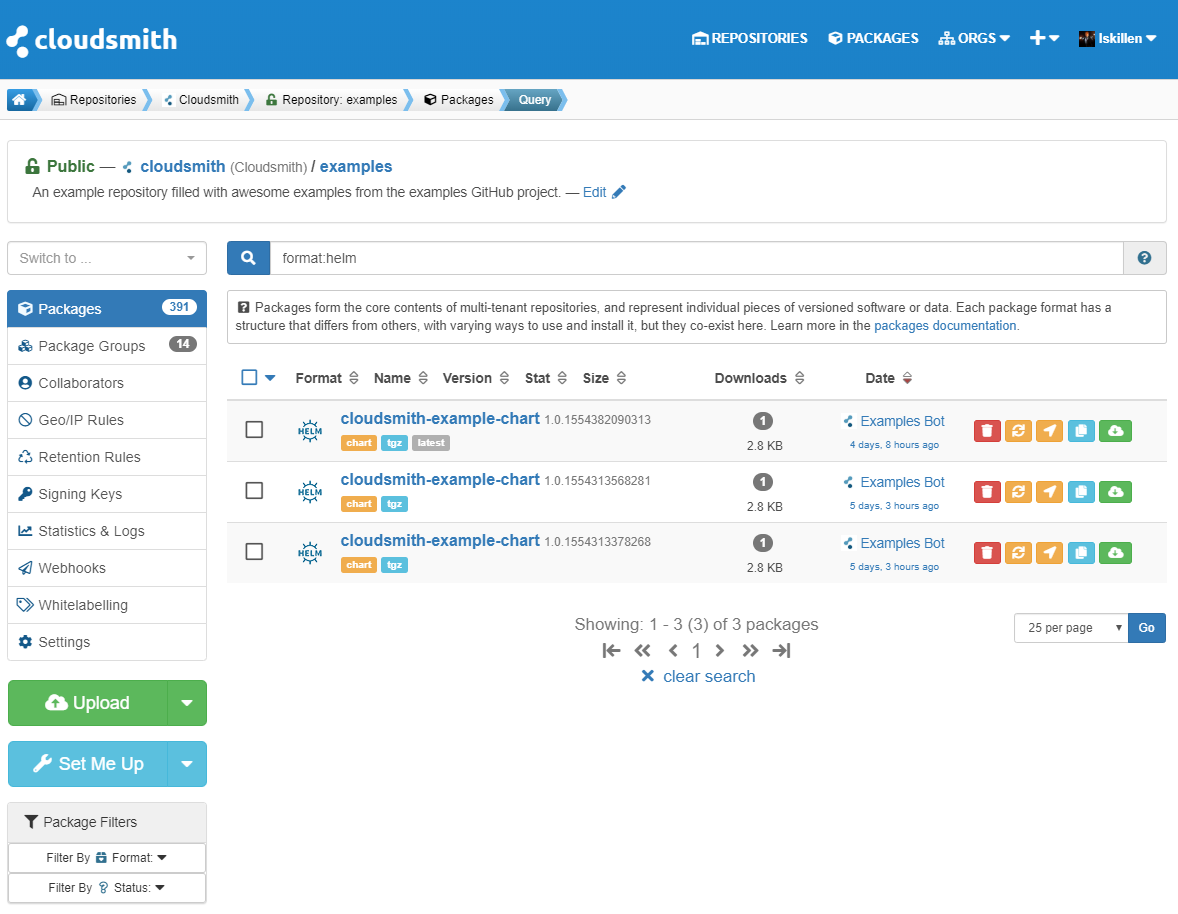
There you have it! We have also produced a handy video guide on getting started with Helm using Cloudsmith, which you can follow below:
A short video demo of how to get started with Helm and Cloudsmith, including pushing a Helm Chart to private Cloudsmith repository and then pulling and installing the Chart on a Kubernetes Cluster.
Conclusion
Helm is a powerful tool to help manage the ever-growing complexity of deploying and running cloud native applications on Kubernetes. Like other package managers Helm provides a robust suite of tools for installing, configuring and managing applications on its target platform, Kubernetes.
Cloudsmith provides fully featured Helm repositories on all plans, flexible enough for use whether you’re hosting public charts for an open source project, or private charts for your company’s internal applications.
You can find further, context-specific information, including detailed Helm setup and integration instructions inside each Cloudsmith repository. You can also see an example of Helm documentation in our public examples repository.
Why wait? Get your public and private Helm repository hosting at Cloudsmith now.
If you're intrigued to learn more about specific package formats, delve into our series below:
- What is Conda
- What is NuGet
More articles


Lights, Entitlements, Actions!
